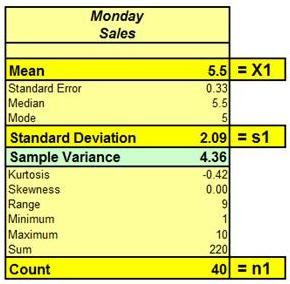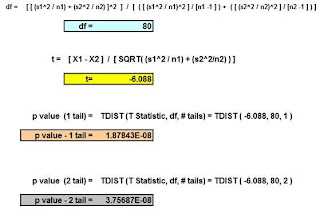Simplifying Excel Pivot
Table and Pivot Chart
Setup
Overview of Excel Pivot Tables
The Excel pivot table is an incredibly convenient tool to summarize and better understand large amounts of data by creating instant cross tabulations that can be quickly re-arranged to highlight different aspects of the data. Excel pivot tables give the user the ability to instantly summarize data in almost any possible configuration. Pivot tables allow you to quickly pull useful information out of large amounts of raw data. Important insights about the data can be readily obtained from Excel pivot tables that might be difficult to discover otherwise.
The most common use of pivot tables is to summarize data by all available categories and subcategories within the raw data. The incredible versatility of pivot tables allows you to expand and collapse all levels of data and instantly reshuffle all categories and subcategories in order to obtain just the right information and insights.
Overview of Excel Pivot Charts
The Excel pivot chart is an excellent supplement to any Excel pivot chart. The pivot chart provides a graphical representation of the pivot table's information that enables quicker comprehensive of trends and comparisons in the data. The pivot chart can instantly created in Excel in a single step after the pivot table has been constructed. The pivot chart a number of different chart types that facilitate even faster comprehension of data's messages.
All of that power and versatility can leave a person new to pivot tables wondering where to start. Fortunately, pivot tables are quite a bit more intuitive than they may initially appear. An easy, step-by-step process will be provided in this article to quickly create a pivot table with multiple configurations on the following data set:
Step 1 – Determine the Overall Objective
The most important aspect of creating an Excel pivot table is to establish the main goal and any lesser goals of the analysis. These goals will drive every aspect of the pivot table analysis going forward.
Two following goals will be established for this pivot table analysis:
-
Compare sales results of the two salespeople
-
Compare sales results of the two products
Step 2 – Determine the Query Question That Meets Each Goal
As often happens, getting the right answer depends on asking the right question. The query question determines how the data will be arranged and summarized within the pivot table. The following framework can be used to translate the goal determined in step 1 to a correct query question.
Here is a good way to structure the query question for each goal:
Compare _______________
For each _______________
For each _______________
Goal 1 – Compare Sales Results of the Two Salespeople
Compare: Sales Results of Each Salesperson
For each: Product
For each: Quarter
Goal 2 – Compare Sales Results of Each Product
Compare: Sales Results of Each Product
For each: Quarter
Step 3 – Create the Pivot Table That Implements Each Query Question
When the query question has been correctly created, it is usually a simple and straightforward to configure a pivot table that answers the query question. An empty pivot table dialogue box can be brought up in Excel as follows:
Insert / PivotTable will bring up the following empty pivot table dialogue box.
The data table should be arranged in contiguous (touching) rows. The Table/Range consists of the entire table with headers.
The location where the pivot table should be placed will be the cell address of the upper left corner of the output.
Clicking OK brings up the following PivotTable Field dialogue box. All data column headers from the data table that was selected are shown in the empty PivotTable Field dialogue box.
The column headers can now be arranged in the dialogue box as follows to answer the query question corresponding to each goal.
Goal 1 – Compare Sales Results of the Two Salespeople
Compare: Sales Results of Each Salesperson
For each: Product
For each: Quarter
All columns headers have been checked. Headers of categorical (non-numeric) data are placed as Rows within the dialogue box. Categorical data include Quarter, Product, and Salesperson. These categorical data labels are placed in the dialogue box in the order that they appeared in the query question.
Numeric data to be evaluated is summed up under Values in the dialogue box.
The following pivot tables is now produced.
Step 4 – Create the Pivot Chart From the Pivot Table
As soon as the pivot table is created, the corresponding pivot chart for that pivot table can be created in a single step. Simply click anywhere on the pivot table, click on the PivotTable Tools Design tab and then select Pivot Chart as follows:
This will bring up the the chart type dialogue box. In this case the 3-D Stacked Column chart was selected.
The resulting pivot chart is the following:
The chart provides a more intuitive comparison between sales of the two salespeople than does the table.
If the query question were changed to the following:
Compare: Sales Results of Each Salesperson
For each: Quarter
For each: Product
then the PivotTable Fields dialogue box would be reconfigured to implement the new query question by simply dragging the Product column label to the top of Rows to reflect the order in the new query question.
This would produce the following pivot table.
These changes to the table are instantly reflected in the automatically updated pivot chart as follows:
Showing the data in separate columns in the pivot table for each quarter can be implemented by dragging the Quarter column header to Columns in the PivotTable Fields dialogue box as follows:
This instantly produces the following pivot table data for each quarter in its own column.
When the data's arrangement is significantly changed within the pivot table, the pivot chart type sometimes should be changed to provide the most intuitive presentation of the data. In this case the pivot chart type was changed from a 3-D Stacked Column chart to a 3-D Clustered Column chart to create greater clarity. In the PivotChart Design tools tab, select Change Chart Type as follows:
The 3-D Clustered Chart is selected from the following Chart Type dialogue box:
This instantly produces the following pivot chart:
Goal 2 – Compare Sales Results of Each Product
Compare: Sales Results of Each Product
For each: Quarter
The Salesperson column label can be unchecked because the query question does not request any information about individual salespeople.
The following pivot table is produced as a result of the Quarter and Product under Rows:
The following pivot chart more intuitively represents the data of this pivot table in the 3-D Stacked Column chart type:
Excel Master Series Blog Directory
Statistical Topics and Articles In Each Topic
- Histograms in Excel
- Bar Chart in Excel
- Combinations & Permutations in Excel
- Normal Distribution in Excel
- Overview of the Normal Distribution
- Normal Distribution’s PDF (Probability Density Function) in Excel 2010 and Excel 2013
- Normal Distribution’s CDF (Cumulative Distribution Function) in Excel 2010 and Excel 2013
- Solving Normal Distribution Problems in Excel 2010 and Excel 2013
- Overview of the Standard Normal Distribution in Excel 2010 and Excel 2013
- An Important Difference Between the t and Normal Distribution Graphs
- The Empirical Rule and Chebyshev’s Theorem in Excel – Calculating How Much Data Is a Certain Distance From the Mean
- Demonstrating the Central Limit Theorem In Excel 2010 and Excel 2013 In An Easy-To-Understand Way
- t-Distribution in Excel
- Binomial Distribution in Excel
- z-Tests in Excel
- t-Tests in Excel
- Overview of t-Tests: Hypothesis Tests that Use the t-Distribution
- 1-Sample t-Tests in Excel
- Overview of the 1-Sample t-Test in Excel 2010 and Excel 2013
- Excel Normality Testing For the 1-Sample t-Test in Excel 2010 and Excel 2013
- 1-Sample t-Test – Effect Size in Excel 2010 and Excel 2013
- 1-Sample t-Test Power With G*Power Utility
- Wilcoxon Signed-Rank Test As a 1-Sample t-Test Alternative in Excel 2010 and Excel 2013
- Sign Test As a 1-Sample t-Test Alternative in Excel 2010 and Excel 2013
- 2-Independent-Sample Pooled t-Tests in Excel
- Overview of 2-Independent-Sample Pooled t-Test in Excel 2010 and Excel 2013
- Excel Variance Tests: Levene’s, Brown-Forsythe, and F Test For 2-Sample Pooled t-Test in Excel 2010 and Excel 2013
- Excel Normality Tests Kolmogorov-Smirnov, Anderson-Darling, and Shapiro Wilk Tests For Two-Sample Pooled t-Test
- Two-Independent-Sample Pooled t-Test - All Excel Calculations
- 2-Sample Pooled t-Test – Effect Size in Excel 2010 and Excel 2013
- 2-Sample Pooled t-Test Power With G*Power Utility
- Mann-Whitney U Test in Excel as 2-Sample Pooled t-Test Nonparametric Alternative in Excel 2010 and Excel 2013
- 2-Sample Pooled t-Test = Single-Factor ANOVA With 2 Sample Groups
- 2-Independent-Sample Unpooled t-Tests in Excel
- 2-Independent-Sample Unpooled t-Test in Excel 2010 and Excel 2013
- Variance Tests: Levene’s Test, Brown-Forsythe Test, and F-Test in Excel For 2-Sample Unpooled t-Test
- Excel Normality Tests Kolmogorov-Smirnov, Anderson-Darling, and Shapiro-Wilk For 2-Sample Unpooled t-Test
- 2-Sample Unpooled t-Test Excel Calculations, Formulas, and Tools
- Effect Size for a 2-Independent-Sample Unpooled t-Test in Excel 2010 and Excel 2013
- Test Power of a 2-Independent Sample Unpooled t-Test With G-Power Utility
- Paired (2-Sample Dependent) t-Tests in Excel
- Paired t-Test in Excel 2010 and Excel 2013
- Excel Normality Testing of Paired t-Test Data
- Paired t-Test Excel Calculations, Formulas, and Tools
- Paired t-Test – Effect Size in Excel 2010, and Excel 2013
- Paired t-Test – Test Power With G-Power Utility
- Wilcoxon Signed-Rank Test As a Paired t-Test Alternative
- Sign Test in Excel As A Paired t-Test Alternative
- Hypothesis Tests of Proportion in Excel
- Hypothesis Tests of Proportion Overview (Hypothesis Testing On Binomial Data)
- 1-Sample Hypothesis Test of Proportion in Excel 2010 and Excel 2013
- 2-Sample Pooled Hypothesis Test of Proportion in Excel 2010 and Excel 2013
- How To Build a Much More Useful Split-Tester in Excel Than Google's Website Optimizer
- Chi-Square Independence Tests in Excel
- Chi-Square Goodness-Of-Fit Tests in Excel
- F Tests in Excel
- Correlation in Excel
- Pearson Correlation in Excel
- Spearman Correlation in Excel
- Confidence Intervals in Excel
- Overview of z-Based Confidence Intervals of a Population Mean in Excel 2010 and Excel 2013
- t-Based Confidence Intervals of a Population Mean in Excel 2010 and Excel 2013
- Minimum Sample Size to Limit the Size of a Confidence interval of a Population Mean
- Confidence Interval of Population Proportion in Excel 2010 and Excel 2013
- Min Sample Size of Confidence Interval of Proportion in Excel 2010 and Excel 2013
- Simple Linear Regression in Excel
- Overview of Simple Linear Regression in Excel 2010 and Excel 2013
- Simple Linear Regression Example in Excel 2010 and Excel 2013
- Residual Evaluation For Simple Regression in Excel 2010 and Excel 2013
- Residual Normality Tests in Excel – Kolmogorov-Smirnov Test, Anderson-Darling Test, and Shapiro-Wilk Test For Simple Linear Regression
- Evaluation of Simple Regression Output For Excel 2010 and Excel 2013
- All Calculations Performed By the Simple Regression Data Analysis Tool in Excel 2010 and Excel 2013
- Prediction Interval of Simple Regression in Excel 2010 and Excel 2013
- Multiple Linear Regression in Excel
- Basics of Multiple Regression in Excel 2010 and Excel 2013
- Multiple Linear Regression Example in Excel 2010 and Excel 2013
- Multiple Linear Regression’s Required Residual Assumptions
- Normality Testing of Residuals in Excel 2010 and Excel 2013
- Evaluating the Excel Output of Multiple Regression
- Estimating the Prediction Interval of Multiple Regression in Excel
- Regression - How To Do Conjoint Analysis Using Dummy Variable Regression in Excel
- Logistic Regression in Excel
- Logistic Regression Overview
- Logistic Regression Performed in Excel 2010 and Excel 2013
- R Square For Logistic Regression Overview
- Excel R Square Tests: Nagelkerke, Cox and Snell, and Log-Linear Ratio in Excel 2010 and Excel 2013
- Likelihood Ratio Is Better Than Wald Statistic To Determine if the Variable Coefficients Are Significant For Excel 2010 and Excel 2013
- Excel Classification Table: Logistic Regression’s Percentage Correct of Predicted Results in Excel 2010 and Excel 2013
- Hosmer-Lemeshow Test in Excel – Logistic Regression Goodness-of-Fit Test in Excel 2010 and Excel 2013
- Single-Factor ANOVA in Excel
- Overview of Single-Factor ANOVA
- Single-Factor ANOVA Example in Excel 2010 and Excel 2013
- Shapiro-Wilk Normality Test in Excel For Each Single-Factor ANOVA Sample Group
- Kruskal-Wallis Test Alternative For Single Factor ANOVA in Excel 2010 and Excel 2013
- Levene’s and Brown-Forsythe Tests in Excel For Single-Factor ANOVA Sample Group Variance Comparison
- Single-Factor ANOVA - All Excel Calculations
- Overview of Post-Hoc Testing For Single-Factor ANOVA
- Tukey-Kramer Post-Hoc Test in Excel For Single-Factor ANOVA
- Games-Howell Post-Hoc Test in Excel For Single-Factor ANOVA
- Overview of Effect Size For Single-Factor ANOVA
- ANOVA Effect Size Calculation Eta Squared (?2) in Excel 2010 and Excel 2013
- ANOVA Effect Size Calculation Psi (?) – RMSSE – in Excel 2010 and Excel 2013
- ANOVA Effect Size Calculation Omega Squared (?2) in Excel 2010 and Excel 2013
- Power of Single-Factor ANOVA Test Using Free Utility G*Power
- Welch’s ANOVA Test in Excel Substitute For Single-Factor ANOVA When Sample Variances Are Not Similar
- Brown-Forsythe F-Test in Excel Substitute For Single-Factor ANOVA When Sample Variances Are Not Similar
- Two-Factor ANOVA With Replication in Excel
- Two-Factor ANOVA With Replication in Excel 2010 and Excel 2013
- Variance Tests: Levene’s and Brown-Forsythe For 2-Factor ANOVA in Excel 2010 and Excel 2013
- Shapiro-Wilk Normality Test in Excel For 2-Factor ANOVA With Replication
- 2-Factor ANOVA With Replication Effect Size in Excel 2010 and Excel 2013
- Excel Post Hoc Tukey’s HSD Test For 2-Factor ANOVA With Replication
- 2-Factor ANOVA With Replication – Test Power With G-Power Utility
- Scheirer-Ray-Hare Test Alternative For 2-Factor ANOVA With Replication
- Two-Factor ANOVA Without Replication in Excel
- Normality Testing in Excel
- Creating a Box Plot in 8 Steps in Excel
- Creating a Normal Probability Plot With Adjustable Confidence Interval Bands in 9 Steps in Excel With Formulas and a Bar Chart
- Chi-Square Goodness-of-Fit Test For Normality in 9 Steps in Excel
- Kolmogorov-Smirnov, Anderson-Darling, and Shapiro-Wilk Normality Tests in Excel
- Nonparametric Testing in Excel
- Mann-Whitney U Test in 12 Steps in Excel
- Wilcoxon Signed-Rank Test in 8 Steps in Excel
- Sign Test in Excel
- Friedman Test in 3 Steps in Excel
- Scheirer-Ray-Hope Test in Excel
- Welch's ANOVA Test in 8 Steps Test in Excel
- Brown-Forsythe F Test in 4 Steps Test in Excel
- Levene's Test and Brown-Forsythe Variance Tests in Excel
- Chi-Square Independence Test in 7 Steps in Excel
- Chi-Square Goodness-of-Fit Tests in Excel
- Chi-Square Population Variance Test in Excel
- Post Hoc Testing in Excel
- Creating Interactive Graphs of Statistical Distributions in Excel
- Interactive Statistical Distribution Graph in Excel 2010 and Excel 2013
- Interactive Graph of the Normal Distribution in Excel 2010 and Excel 2013
- Interactive Graph of the Chi-Square Distribution in Excel 2010 and Excel 2013
- Interactive Graph of the t-Distribution in Excel 2010 and Excel 2013
- Interactive Graph of the Binomial Distribution in Excel 2010 and Excel 2013
- Interactive Graph of the Exponential Distribution in Excel 2010 and Excel 2013
- Interactive Graph of the Beta Distribution in Excel 2010 and Excel 2013
- Interactive Graph of the Gamma Distribution in Excel 2010 and Excel 2013
- Interactive Graph of the Poisson Distribution in Excel 2010 and Excel 2013
- Solving Problems With Other Distributions in Excel
- Solving Uniform Distribution Problems in Excel 2010 and Excel 2013
- Solving Multinomial Distribution Problems in Excel 2010 and Excel 2013
- Solving Exponential Distribution Problems in Excel 2010 and Excel 2013
- Solving Beta Distribution Problems in Excel 2010 and Excel 2013
- Solving Gamma Distribution Problems in Excel 2010 and Excel 2013
- Solving Poisson Distribution Problems in Excel 2010 and Excel 2013
- Optimization With Excel Solver
- Maximizing Lead Generation With Excel Solver
- Minimizing Cutting Stock Waste With Excel Solver
- Optimal Investment Selection With Excel Solver
- Minimizing the Total Cost of Shipping From Multiple Points To Multiple Points With Excel Solver
- Knapsack Loading Problem in Excel Solver – Optimizing the Loading of a Limited Compartment
- Optimizing a Bond Portfolio With Excel Solver
- Travelling Salesman Problem in Excel Solver – Finding the Shortest Path To Reach All Customers
- Chi-Square Population Variance Test in Excel
- Analyzing Data With Pivot Tables
- SEO Functions in Excel
- Time Series Analysis in Excel