This is one of the following six articles on 1-Sample t-Tests in Excel
1-Sample t-Test in 4 Steps in Excel 2010 and Excel 2013
Excel Normality Testing For the 1-Sample t-Test in Excel 2010 and Excel 2013
1-Sample t-Test – Effect Size in Excel 2010 and Excel 2013
1-Sample t-Test Power With G*Power Utility
Wilcoxon Signed-Rank Test in 8 Steps As a 1-Sample t-Test Alternative in Excel 2010 and Excel 2013
Sign Test As a 1-Sample t-Test Alternative in Excel 2010 and Excel 2013
The Sign Test in Excel As
an Alternative to the 1-
Sample t-Test
The Sign Test along with the Wilcoxon One-Sample Signed-Rank Test are nonparametric alternatives to the one-sample t-Test when the normality of the sample or population cannot be verified and the sample size is small.
The Wilcoxon One-Sample Signed-Rank Test is significantly more powerful than the Sign Test but has a requirement of symmetrical distribution about a median for the difference sample data (the data set of the sample points minus the Constant of the Null Hypothesis). The Wilcoxon One-Sample Signed-Rank Test is based upon a normal approximation of its Test Statistic’s distribution. This requires that the difference sample be reasonably symmetrically distributed about a median.
The Sign Test has no requirements regarding the distribution of data but, as mentioned, is significantly less powerful than the Wilcoxon One-Sample Signed-Rank Test.
The Sign Test counts the number of positive and negative non-zero differences between sample data and the Constant from the Null Hypothesis in the one-sample t-Test. In this case that Constant = 186,000 because the Null Hypothesis of the one-tailed t-Test is as follows:
H0: x_bar = Constant = 186,000
This difference sample is calculated as follows:

(Click On Image and See a larger Version)
A count of positive and negative differences in this sample is taken as follows:
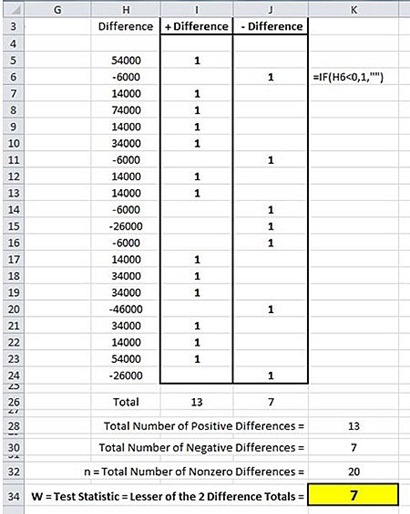
The minimum count of positive or negative non-zero differences is designated as the Test Statistic W for this One-Sample Sign Test. Test Statistic W is named after Frank Wilcoxon who developed the test.
The objective of the two-tailed, one-sample t-Test was to determine whether to reject or fail to reject the Null Hypothesis that states that the mean monthly sales of retails stores in the one region is equal to the national average which is 186,000.
If the region’s mean store sales is equal to 186,000, then the probability of the monthly sales of any store in the region minus 186,000 being positive (greater than zero) is the same as the probability of being negative (less than zero). This probability is 50 percent.
Without knowing whether positive outcomes or negative outcomes are being counted, the probability of the mean monthly sales of the region’s stores being 186,000 is equal to the probability of a positive outcome (p) being 50 percent OR the probability of a negative outcome (q) being 50 percent.
The Null Hypothesis for this two-tailed, one-sample Sign Test states that the probability of a difference being positive (p) OR the probability of a difference being negative (q) is 50 percent. This can be expressed as follows:
H0: p=0.5 OR q=0.5
which would be expressed as follows:
H0: p=0.5 ∩ q=0.5
The Alternative Hypothesis would state the following:
H1: p≠0.5 ∩ q≠0.5
Each non-zero difference is classified as either positive or negative. This is a binary event because the classification of each difference has only two possible outcomes: the non-zero difference is either positive or negative.
The distribution of the outcomes of this binary event can be described by the binomial distribution as long as the following two conditions exist:
1) Each binary trial is independent.
2) The data from which the differences are derived are at least ordinal. The data can be ratio, interval, ordinal, but not nominal. The differences of “less than” and “greater than” must be meaningful even if the amount of difference is not, as would be the case with ordinal data but not with nominal data.
3) Each binary trial has the same probability of a positive outcome.
All of these conditions are met because of the following:
1) Each sample taken is independent of any other sample.
2) The differences are derived from continuous (either ratio or interval) data.
3) The proportion of positive differences versus negative differences is assumed to be constant in the population from which the sample of differences was derived.
The counts of the positive and negative differences both follow the binomial distribution. The binary event to be analyzed will be one of the two, i.e., either the count of positive differences OR the count of the negative differences. The conservative choice will be made by selecting the count that has the lowest number.
This count, whether it is the count of positive differences or the count of negative differences, is designated as W, the Test Statistic. This Test Statistic follows the binomial distribution because W represents the count of positive or negative outcomes of independent binary events that all have the same probability of a positive outcome.
As stated, the Null Hypothesis of this two-tailed, one-sample Sign Test is the following:
H0: p=0.5 ∩ q=0.5
The Null Hypothesis would be rejected if the p Value calculated from this test is less than alpha, which is customarily set at 0.05.
The logical operator OR represents the intersection of sets. The probability of Event A OR Event B occurring equals the sums of the probabilities of each occurring individually.
Pr(A ∩ B) = PR(A) + Pr(B)
The p Value of this test represents the probability that p = 0.5 given that the count of positive differences is less than or equal to W OR q = 0.5 given that the count of negative differences is less than or equal to W. Test Statistic W can represent either the count of positive OR negative differences and is set to the difference type that has the lower count.
The p value equals the probability that p = 0.5 if W equals UP TO the count of positive differences OR the probability that q = 0.5 if W equals UP TO the count of negative differences.
This p Value is expressed as follows:
p Value =
Pr (p = No. of Positive Differences ≤ W |p=0.5,n = No. of Non-Zero Differences)
∩
Pr (q = No. of Negative Differences ≤ W |p=0.5,n = No. of Non-Zero Differences)
Since Pr(A ∩ B) = PR(A) + Pr(B)
p Value =
Pr (p = No. of Positive Differences ≤ W |p=0.5,n = 20 = No. of Non-Zero Differences)
+
Pr (q = No. of Negative Differences ≤ W |p=0.5,n =20 = No. of Non-Zero Differences)
Given that variable x is binomially distributed, the CDF (Cumulative Distribution Function) of the x ≤ X is calculated in Excel as follows:
F(X;n,p) = BINOM.DIST(X, n, p, 1)
This calculates the probability that up to X number of positive outcomes will occur in n total binary trials if the probability of a positive outcome is p for every trial. “1” specifies that the Excel formula will calculate the CDF and not the PDF.
Therefore the following can be calculated:
Pr (p = No. of Positive Differences ≤ W |p=0.5, n = Total No. of Non-Zero Differences) =
= BINOM.DIST(W, n, p,1)
= BINOM.DIST(7,20,0.5,1) = 0.1316
Pr (q = No. of Negative Differences ≤ W |p=0.5,n =20 = No. of Non-Zero Differences)
= 1 - BINOM.DIST(n - W, n, q,1)
= 1 - BINOM.DIST(13,20,0.5,1) = 0.1316
Due the symmetry of the binominal distribution, the following is true:
BINOM.DIST(W, n, p,1) = 1 - BINOM.DIST(n - W, n, q,1)
p Value = BINOM.DIST(W, n, p,1) + [1 - BINOM.DIST(n - W, n, q,1)]
p Value = 2 * BINOM.DIST(W, n, p,1)
p Value = 2 * BINOM.DIST(7,20,0.5,1) = 2 * 0.1316 = 0.2712
This is shown in the following Excel-generated graph of the PDF of the binomial distribution for this sign test. The parameters of this binomial distribution are Total Trials = N = 20 and the Probability of a Positive Outcome of Each Trial, p, equal 0.5. The Probability of a Negative Outcome, q, also equals 0.5.

This total p value (0.2712 = 0.1356 + 0.1356) is larger than alpha (set at 0.05). The Null Hypothesis is therefore not rejected at this alpha level. The Null Hypothesis for this test can be interpreted to state that the mean difference is equal to zero. This would be equivalent to stating that the mean monthly retails sales for the region is equal to the national average which is 186,000.
This example demonstrates how much less powerful the one-sample Sign Test is than the one-sample t-Test or the one-sample Wilcoxon Signed-Rank Test. The Sign Test did not come close to detecting a difference at the same alpha level that the other two tests performed in the previous blog articles did.
Excel Master Series Blog Directory
Statistical Topics and Articles In Each Topic
- Histograms in Excel
- Bar Chart in Excel
- Combinations & Permutations in Excel
- Normal Distribution in Excel
- Overview of the Normal Distribution
- Normal Distribution’s PDF (Probability Density Function) in Excel 2010 and Excel 2013
- Normal Distribution’s CDF (Cumulative Distribution Function) in Excel 2010 and Excel 2013
- Solving Normal Distribution Problems in Excel 2010 and Excel 2013
- Overview of the Standard Normal Distribution in Excel 2010 and Excel 2013
- An Important Difference Between the t and Normal Distribution Graphs
- The Empirical Rule and Chebyshev’s Theorem in Excel – Calculating How Much Data Is a Certain Distance From the Mean
- Demonstrating the Central Limit Theorem In Excel 2010 and Excel 2013 In An Easy-To-Understand Way
- t-Distribution in Excel
- Binomial Distribution in Excel
- z-Tests in Excel
- Overview of Hypothesis Tests Using the Normal Distribution in Excel 2010 and Excel 2013
- One-Sample z-Test in 4 Steps in Excel 2010 and Excel 2013
- 2-Sample Unpooled z-Test in 4 Steps in Excel 2010 and Excel 2013
- Overview of the Paired (Two-Dependent-Sample) z-Test in 4 Steps in Excel 2010 and Excel 2013
- t-Tests in Excel
- Overview of t-Tests: Hypothesis Tests that Use the t-Distribution
- 1-Sample t-Tests in Excel
- 1-Sample t-Test in 4 Steps in Excel 2010 and Excel 2013
- Excel Normality Testing For the 1-Sample t-Test in Excel 2010 and Excel 2013
- 1-Sample t-Test – Effect Size in Excel 2010 and Excel 2013
- 1-Sample t-Test Power With G*Power Utility
- Wilcoxon Signed-Rank Test in 8 Steps As a 1-Sample t-Test Alternative in Excel 2010 and Excel 2013
- Sign Test As a 1-Sample t-Test Alternative in Excel 2010 and Excel 2013
- 2-Independent-Sample Pooled t-Tests in Excel
- 2-Independent-Sample Pooled t-Test in 4 Steps in Excel 2010 and Excel 2013
- Excel Variance Tests: Levene’s, Brown-Forsythe, and F Test For 2-Sample Pooled t-Test in Excel 2010 and Excel 2013
- Excel Normality Tests Kolmogorov-Smirnov, Anderson-Darling, and Shapiro Wilk Tests For Two-Sample Pooled t-Test
- Two-Independent-Sample Pooled t-Test - All Excel Calculations
- 2- Sample Pooled t-Test – Effect Size in Excel 2010 and Excel 2013
- 2-Sample Pooled t-Test Power With G*Power Utility
- Mann-Whitney U Test in 12 Steps in Excel as 2-Sample Pooled t-Test Nonparametric Alternative in Excel 2010 and Excel 2013
- 2- Sample Pooled t-Test = Single-Factor ANOVA With 2 Sample Groups
- 2-Independent-Sample Unpooled t-Tests in Excel
- 2-Independent-Sample Unpooled t-Test in 4 Steps in Excel 2010 and Excel 2013
- Variance Tests: Levene’s Test, Brown-Forsythe Test, and F-Test in Excel For 2-Sample Unpooled t-Test
- Excel Normality Tests Kolmogorov-Smirnov, Anderson-Darling, and Shapiro-Wilk For 2-Sample Unpooled t-Test
- 2-Sample Unpooled t-Test Excel Calculations, Formulas, and Tools
- Effect Size for a 2-Independent-Sample Unpooled t-Test in Excel 2010 and Excel 2013
- Test Power of a 2-Independent Sample Unpooled t-Test With G-Power Utility
- Paired (2-Sample Dependent) t-Tests in Excel
- Paired t-Test in 4 Steps in Excel 2010 and Excel 2013
- Excel Normality Testing of Paired t-Test Data
- Paired t-Test Excel Calculations, Formulas, and Tools
- Paired t-Test – Effect Size in Excel 2010, and Excel 2013
- Paired t-Test – Test Power With G-Power Utility
- Wilcoxon Signed-Rank Test in 8 Steps As a Paired t-Test Alternative
- Sign Test in Excel As A Paired t-Test Alternative
- Hypothesis Tests of Proportion in Excel
- Hypothesis Tests of Proportion Overview (Hypothesis Testing On Binomial Data)
- 1-Sample Hypothesis Test of Proportion in 4 Steps in Excel 2010 and Excel 2013
- 2-Sample Pooled Hypothesis Test of Proportion in 4 Steps in Excel 2010 and Excel 2013
- How To Build a Much More Useful Split-Tester in Excel Than Google's Website Optimizer
- Chi-Square Independence Tests in Excel
- Chi-Square Goodness-Of-Fit Tests in Excel
- F Tests in Excel
- Correlation in Excel
- Pearson Correlation in Excel
- Spearman Correlation in Excel
- Confidence Intervals in Excel
- z-Based Confidence Intervals of a Population Mean in 2 Steps in Excel 2010 and Excel 2013
- t-Based Confidence Intervals of a Population Mean in 2 Steps in Excel 2010 and Excel 2013
- Minimum Sample Size to Limit the Size of a Confidence interval of a Population Mean
- Confidence Interval of Population Proportion in 2 Steps in Excel 2010 and Excel 2013
- Min Sample Size of Confidence Interval of Proportion in Excel 2010 and Excel 2013
- Simple Linear Regression in Excel
- Overview of Simple Linear Regression in Excel 2010 and Excel 2013
- Complete Simple Linear Regression Example in 7 Steps in Excel 2010 and Excel 2013
- Residual Evaluation For Simple Regression in 8 Steps in Excel 2010 and Excel 2013
- Residual Normality Tests in Excel – Kolmogorov-Smirnov Test, Anderson-Darling Test, and Shapiro-Wilk Test For Simple Linear Regression
- Evaluation of Simple Regression Output For Excel 2010 and Excel 2013
- All Calculations Performed By the Simple Regression Data Analysis Tool in Excel 2010 and Excel 2013
- Prediction Interval of Simple Regression in Excel 2010 and Excel 2013
- Multiple Linear Regression in Excel
- Basics of Multiple Regression in Excel 2010 and Excel 2013
- Complete Multiple Linear Regression Example in 6 Steps in Excel 2010 and Excel 2013
- Multiple Linear Regression’s Required Residual Assumptions
- Normality Testing of Residuals in Excel 2010 and Excel 2013
- Evaluating the Excel Output of Multiple Regression
- Estimating the Prediction Interval of Multiple Regression in Excel
- Regression - How To Do Conjoint Analysis Using Dummy Variable Regression in Excel
- Logistic Regression in Excel
- Logistic Regression Overview
- Logistic Regression in 6 Steps in Excel 2010 and Excel 2013
- R Square For Logistic Regression Overview
- Excel R Square Tests: Nagelkerke, Cox and Snell, and Log-Linear Ratio in Excel 2010 and Excel 2013
- Likelihood Ratio Is Better Than Wald Statistic To Determine if the Variable Coefficients Are Significant For Excel 2010 and Excel 2013
- Excel Classification Table: Logistic Regression’s Percentage Correct of Predicted Results in Excel 2010 and Excel 2013
- Hosmer- Lemeshow Test in Excel – Logistic Regression Goodness-of-Fit Test in Excel 2010 and Excel 2013
- Single-Factor ANOVA in Excel
- Overview of Single-Factor ANOVA
- Single-Factor ANOVA in 5 Steps in Excel 2010 and Excel 2013
- Shapiro-Wilk Normality Test in Excel For Each Single-Factor ANOVA Sample Group
- Kruskal-Wallis Test Alternative For Single Factor ANOVA in 7 Steps in Excel 2010 and Excel 2013
- Levene’s and Brown-Forsythe Tests in Excel For Single-Factor ANOVA Sample Group Variance Comparison
- Single-Factor ANOVA - All Excel Calculations
- Overview of Post-Hoc Testing For Single-Factor ANOVA
- Tukey-Kramer Post-Hoc Test in Excel For Single-Factor ANOVA
- Games-Howell Post-Hoc Test in Excel For Single-Factor ANOVA
- Overview of Effect Size For Single-Factor ANOVA
- ANOVA Effect Size Calculation Eta Squared in Excel 2010 and Excel 2013
- ANOVA Effect Size Calculation Psi – RMSSE – in Excel 2010 and Excel 2013
- ANOVA Effect Size Calculation Omega Squared in Excel 2010 and Excel 2013
- Power of Single-Factor ANOVA Test Using Free Utility G*Power
- Welch’s ANOVA Test in 8 Steps in Excel Substitute For Single-Factor ANOVA When Sample Variances Are Not Similar
- Brown-Forsythe F-Test in 4 Steps in Excel Substitute For Single-Factor ANOVA When Sample Variances Are Not Similar
- Two-Factor ANOVA With Replication in Excel
- Two-Factor ANOVA With Replication in 5 Steps in Excel 2010 and Excel 2013
- Variance Tests: Levene’s and Brown-Forsythe For 2-Factor ANOVA in Excel 2010 and Excel 2013
- Shapiro-Wilk Normality Test in Excel For 2-Factor ANOVA With Replication
- 2-Factor ANOVA With Replication Effect Size in Excel 2010 and Excel 2013
- Excel Post Hoc Tukey’s HSD Test For 2-Factor ANOVA With Replication
- 2-Factor ANOVA With Replication – Test Power With G-Power Utility
- Scheirer-Ray-Hare Test Alternative For 2-Factor ANOVA With Replication
- Two-Factor ANOVA Without Replication in Excel
- Randomized Block Design ANOVA in Excel
- Repeated-Measures ANOVA in Excel
- Single-Factor Repeated-Measures ANOVA in 4 Steps in Excel 2010 and Excel 2013
- Sphericity Testing in 9 Steps For Repeated Measures ANOVA in Excel 2010 and Excel 2013
- Effect Size For Repeated-Measures ANOVA in Excel 2010 and Excel 2013
- Friedman Test in 3 Steps For Repeated-Measures ANOVA in Excel 2010 and Excel 2013
- ANCOVA in Excel
- Normality Testing in Excel
- Creating a Box Plot in 8 Steps in Excel
- Creating a Normal Probability Plot With Adjustable Confidence Interval Bands in 9 Steps in Excel With Formulas and a Bar Chart
- Chi-Square Goodness-of-Fit Test For Normality in 9 Steps in Excel
- Kolmogorov-Smirnov, Anderson-Darling, and Shapiro-Wilk Normality Tests in Excel
- Nonparametric Testing in Excel
- Mann-Whitney U Test in 12 Steps in Excel
- Wilcoxon Signed-Rank Test in 8 Steps in Excel
- Sign Test in Excel
- Friedman Test in 3 Steps in Excel
- Scheirer-Ray-Hope Test in Excel
- Welch's ANOVA Test in 8 Steps Test in Excel
- Brown-Forsythe F Test in 4 Steps Test in Excel
- Levene's Test and Brown-Forsythe Variance Tests in Excel
- Chi-Square Independence Test in 7 Steps in Excel
- Chi-Square Goodness-of-Fit Tests in Excel
- Chi-Square Population Variance Test in Excel
- Post Hoc Testing in Excel
- Creating Interactive Graphs of Statistical Distributions in Excel
- Interactive Statistical Distribution Graph in Excel 2010 and Excel 2013
- Interactive Graph of the Normal Distribution in Excel 2010 and Excel 2013
- Interactive Graph of the Chi-Square Distribution in Excel 2010 and Excel 2013
- Interactive Graph of the t-Distribution in Excel 2010 and Excel 2013
- Interactive Graph of the t-Distribution’s PDF in Excel 2010 and Excel 2013
- Interactive Graph of the t-Distribution’s CDF in Excel 2010 and Excel 2013
- Interactive Graph of the Binomial Distribution in Excel 2010 and Excel 2013
- Interactive Graph of the Exponential Distribution in Excel 2010 and Excel 2013
- Interactive Graph of the Beta Distribution in Excel 2010 and Excel 2013
- Interactive Graph of the Gamma Distribution in Excel 2010 and Excel 2013
- Interactive Graph of the Poisson Distribution in Excel 2010 and Excel 2013
- Solving Problems With Other Distributions in Excel
- Solving Uniform Distribution Problems in Excel 2010 and Excel 2013
- Solving Multinomial Distribution Problems in Excel 2010 and Excel 2013
- Solving Exponential Distribution Problems in Excel 2010 and Excel 2013
- Solving Beta Distribution Problems in Excel 2010 and Excel 2013
- Solving Gamma Distribution Problems in Excel 2010 and Excel 2013
- Solving Poisson Distribution Problems in Excel 2010 and Excel 2013
- Optimization With Excel Solver
- Maximizing Lead Generation With Excel Solver
- Minimizing Cutting Stock Waste With Excel Solver
- Optimal Investment Selection With Excel Solver
- Minimizing the Total Cost of Shipping From Multiple Points To Multiple Points With Excel Solver
- Knapsack Loading Problem in Excel Solver – Optimizing the Loading of a Limited Compartment
- Optimizing a Bond Portfolio With Excel Solver
- Travelling Salesman Problem in Excel Solver – Finding the Shortest Path To Reach All Customers
- Chi-Square Population Variance Test in Excel
- Analyzing Data With Pivot Tables and Pivot Charts
- SEO Functions in Excel
- Time Series Analysis in Excel
- VLOOKUP
- Simplifying Useful Excel Functions






Now during the final exams, I have a lot of homework. I didn't have time to do everything on time, and my grades began to deteriorate. That's why I decided to look for helpers who could help me. I entrusted some of the tasks to create presentations to https://slidepeak.com/blog/what-does-corporate-presentation-template-mean-for-your-business-brand service and made the right choice. I received 2 of my presentations on time while doing other tasks.
ReplyDeleteResume critique services https://resumeperk.com/blog/what-you-can-really-get-from-a-resume-critique-service can provide valuable feedback on the overall presentation, structure, and formatting of your resume, helping you to make it more visually appealing and easier to read for potential employers. Additionally, they can offer insights into the content of your resume, such as the effectiveness of your career summary, accomplishments, and skills sections, to ensure they effectively showcase your qualifications and experiences. Lastly, these services often provide personalized recommendations and tips for improvement tailored to your specific career goals and industry standards, enhancing your chances of securing interviews and job offers.
ReplyDeleteMore information about resume critique services an be found here.
ReplyDelete