ANOVA Test
Done in Excel
Compared To By Hand
ANOVA is something you would do by hand, ONLY if you absolutely had to. I remember being forced to perform these calculations by hand in statistics class when I was getting my MBA. I also remember wondering why in the world we were doing that when we all knew Excel. Still don’t have an answer to that question. It seemed a little like doing multiplication on a slide rule even though a calculator was readily available. My father once showed me his old slide rule and how facile he had become with it. It was almost magic. I never got the urge to figure it out though. Sorry Dad.
The video below shows a statistical procedure called Single-Factor ANOVA (the simplest type of ANOVA) being solved in Excel and then solved by hand. I’m hoping that the torturous hand calculations in the video only serve to more strongly contrast the ease of doing statistics in Excel.
Step-By-Step Video Showing How To Do Single-Factor ANOVA In Excel and Also How To Do It By Hand:
Why Excel Is A Good Starting Point To Teach Statistics
The point of this article and the linked video is to persuade statistics teachers to focus their efforts on using tools like Excel right from the start. Slogging through those hand calculations is almost never a good thing. Probably the fastest way to make a statistics student to seriously hate statistics is to force him or her to do calculation-intensive tasks like regression and ANOVA by hand.
As an Internet marketing manager who does a lot of statistics on the job, I am SOOO glad I learned how to do all of my statistic procedures on Excel. Believe it or not, statistics is actually kind of fun when you have such a convenient tool like Excel (I’ve been called a Propeller Head more than once). There are plenty of other fine statistical tools like Minitab, SPSS, and SAS. But….I (like almost any other business manager) have a pretty good grasp of Excel. Honestly, I don’t really have no desire to learn SAS (or any other statistical software that costs thousands of dollars) when I’ve got Excel. If I can use Excel instead, you bet I’m gonna.
Here’s a little info about the ANOVA test that was run in the above video:
What Is ANOVA?
ANOVA stand for Analysis of Variance. It is a test to determine if three or more variations of each of one or more factors have an effect on a population. ANOVA tests the Null Hypothesis of each factor. The Null Hypothesis of each factor states that varying the factor has no effect on a population. The ANOVA test results in either acceptance or rejection of the Null Hypothesis within a specified degree of certainty.
The single-factor ANOVA test in the linked video evaluates whether different closing methods affect the probability that a sale will close. The Null Hypothesis states that varying the closing method does not affect the number of sales that get closed. All other factors, including the abilities of the individual salespeople, are assumed to be the same.
The Null Hypothesis
Acceptance or rejection of the Null Hypothesis can be determined by either the P Value or the F Statistic obtained by the calculations. Both the P Value and the F Statistic are equivalent to each other and are nearly interchangeable. The video provide a detailed explanation of the following: We accept the Null Hypothesis if the P Value is greater than Alpha (Alpha = 1 – Required Degree of Certainty) or, equivalently, if the calculated F Statistics is less than F Critical. We reject the Null Hypothesis if the opposite is true. Rejection of the Null Hypothesis implies that variation of the associated factor did affect the outcome.
Doing ANOVA By Hand vs. By Excel
Doing ANOVA in Excel takes just a few seconds with little possibility of error if the data is inserted correctly. Doing ANOVA by hand takes a LONG time and has LOTS of opportunities for error. Here, the above video of step-by-step ANOVA video will, hopefully, will convince you of that.
Here Is the Original Problem to Be Solved With Single-Factor ANOVA:
A group of 4 salespeople used a different closing method exclusively each week for 3 weeks. The sales totals for each salesperson using each method are shown above. We need to determine within 95% certainty whether varying the closing method affected sales numbers or not. No other factors were varied during the 3-week duration of this test.
Here is the Problem Solved in Excel in One Step:
The Excel output shows the P Value associated with the closing methods to be 0.0144. This is significantly less than the alpha of 0.05, so we can reject the Null Hypothesis and state with 95% that varying the closing method did affect sales totals. Remember, it took less than 10 seconds to input the data from the excel spread sheet and get the above output. Compare this to doing the same problem by hand below and arriving at the same answer.
Now, Here is The Same Problem Done By Hand
Yup, same answer as Excel, but now I've got a headache!
Hopefully This Article Touched a Nerve...
Hopefully this article touched a nerve with the poor folks out there who were forced to do ANOVA by hand in statistics class. There might even be a few statistics teachers who would rather have taught ANOVA in Excel than having had to do it by hand in front of the class room. I've had to teach ANOVA by hand to a class or two and it wasn't the funnest thing I've ever done.
If you agree or disagree with this article, let the world know with your comments below. Your input is highly valued!
Excel Master Series Blog Directory
Statistical Topics and Articles In Each Topic
- Histograms in Excel
- Bar Chart in Excel
- Combinations & Permutations in Excel
- Normal Distribution in Excel
- Overview of the Normal Distribution
- Normal Distribution’s PDF (Probability Density Function) in Excel 2010 and Excel 2013
- Normal Distribution’s CDF (Cumulative Distribution Function) in Excel 2010 and Excel 2013
- Solving Normal Distribution Problems in Excel 2010 and Excel 2013
- Overview of the Standard Normal Distribution in Excel 2010 and Excel 2013
- An Important Difference Between the t and Normal Distribution Graphs
- The Empirical Rule and Chebyshev’s Theorem in Excel – Calculating How Much Data Is a Certain Distance From the Mean
- Demonstrating the Central Limit Theorem In Excel 2010 and Excel 2013 In An Easy-To-Understand Way
- t-Distribution in Excel
- Binomial Distribution in Excel
- z-Tests in Excel
- t-Tests in Excel
- Overview of t-Tests: Hypothesis Tests that Use the t-Distribution
- 1-Sample t-Tests in Excel
- Overview of the 1-Sample t-Test in Excel 2010 and Excel 2013
- Excel Normality Testing For the 1-Sample t-Test in Excel 2010 and Excel 2013
- 1-Sample t-Test – Effect Size in Excel 2010 and Excel 2013
- 1-Sample t-Test Power With G*Power Utility
- Wilcoxon Signed-Rank Test As a 1-Sample t-Test Alternative in Excel 2010 and Excel 2013
- Sign Test As a 1-Sample t-Test Alternative in Excel 2010 and Excel 2013
- 2-Independent-Sample Pooled t-Tests in Excel
- Overview of 2-Independent-Sample Pooled t-Test in Excel 2010 and Excel 2013
- Excel Variance Tests: Levene’s, Brown-Forsythe, and F Test For 2-Sample Pooled t-Test in Excel 2010 and Excel 2013
- Excel Normality Tests Kolmogorov-Smirnov, Anderson-Darling, and Shapiro Wilk Tests For Two-Sample Pooled t-Test
- Two-Independent-Sample Pooled t-Test - All Excel Calculations
- 2-Sample Pooled t-Test – Effect Size in Excel 2010 and Excel 2013
- 2-Sample Pooled t-Test Power With G*Power Utility
- Mann-Whitney U Test in Excel as 2-Sample Pooled t-Test Nonparametric Alternative in Excel 2010 and Excel 2013
- 2-Sample Pooled t-Test = Single-Factor ANOVA With 2 Sample Groups
- 2-Independent-Sample Unpooled t-Tests in Excel
- 2-Independent-Sample Unpooled t-Test in Excel 2010 and Excel 2013
- Variance Tests: Levene’s Test, Brown-Forsythe Test, and F-Test in Excel For 2-Sample Unpooled t-Test
- Excel Normality Tests Kolmogorov-Smirnov, Anderson-Darling, and Shapiro-Wilk For 2-Sample Unpooled t-Test
- 2-Sample Unpooled t-Test Excel Calculations, Formulas, and Tools
- Effect Size for a 2-Independent-Sample Unpooled t-Test in Excel 2010 and Excel 2013
- Test Power of a 2-Independent Sample Unpooled t-Test With G-Power Utility
- Paired (2-Sample Dependent) t-Tests in Excel
- Paired t-Test in Excel 2010 and Excel 2013
- Excel Normality Testing of Paired t-Test Data
- Paired t-Test Excel Calculations, Formulas, and Tools
- Paired t-Test – Effect Size in Excel 2010, and Excel 2013
- Paired t-Test – Test Power With G-Power Utility
- Wilcoxon Signed-Rank Test As a Paired t-Test Alternative
- Sign Test in Excel As A Paired t-Test Alternative
- Hypothesis Tests of Proportion in Excel
- Hypothesis Tests of Proportion Overview (Hypothesis Testing On Binomial Data)
- 1-Sample Hypothesis Test of Proportion in Excel 2010 and Excel 2013
- 2-Sample Pooled Hypothesis Test of Proportion in Excel 2010 and Excel 2013
- How To Build a Much More Useful Split-Tester in Excel Than Google's Website Optimizer
- Chi-Square Independence Tests in Excel
- Chi-Square Goodness-Of-Fit Tests in Excel
- F Tests in Excel
- Correlation in Excel
- Pearson Correlation in Excel
- Spearman Correlation in Excel
- Confidence Intervals in Excel
- Overview of z-Based Confidence Intervals of a Population Mean in Excel 2010 and Excel 2013
- t-Based Confidence Intervals of a Population Mean in Excel 2010 and Excel 2013
- Minimum Sample Size to Limit the Size of a Confidence interval of a Population Mean
- Confidence Interval of Population Proportion in Excel 2010 and Excel 2013
- Min Sample Size of Confidence Interval of Proportion in Excel 2010 and Excel 2013
- Simple Linear Regression in Excel
- Overview of Simple Linear Regression in Excel 2010 and Excel 2013
- Simple Linear Regression Example in Excel 2010 and Excel 2013
- Residual Evaluation For Simple Regression in Excel 2010 and Excel 2013
- Residual Normality Tests in Excel – Kolmogorov-Smirnov Test, Anderson-Darling Test, and Shapiro-Wilk Test For Simple Linear Regression
- Evaluation of Simple Regression Output For Excel 2010 and Excel 2013
- All Calculations Performed By the Simple Regression Data Analysis Tool in Excel 2010 and Excel 2013
- Prediction Interval of Simple Regression in Excel 2010 and Excel 2013
- Multiple Linear Regression in Excel
- Basics of Multiple Regression in Excel 2010 and Excel 2013
- Multiple Linear Regression Example in Excel 2010 and Excel 2013
- Multiple Linear Regression’s Required Residual Assumptions
- Normality Testing of Residuals in Excel 2010 and Excel 2013
- Evaluating the Excel Output of Multiple Regression
- Estimating the Prediction Interval of Multiple Regression in Excel
- Regression - How To Do Conjoint Analysis Using Dummy Variable Regression in Excel
- Logistic Regression in Excel
- Logistic Regression Overview
- Logistic Regression Performed in Excel 2010 and Excel 2013
- R Square For Logistic Regression Overview
- Excel R Square Tests: Nagelkerke, Cox and Snell, and Log-Linear Ratio in Excel 2010 and Excel 2013
- Likelihood Ratio Is Better Than Wald Statistic To Determine if the Variable Coefficients Are Significant For Excel 2010 and Excel 2013
- Excel Classification Table: Logistic Regression’s Percentage Correct of Predicted Results in Excel 2010 and Excel 2013
- Hosmer-Lemeshow Test in Excel – Logistic Regression Goodness-of-Fit Test in Excel 2010 and Excel 2013
- Single-Factor ANOVA in Excel
- Overview of Single-Factor ANOVA
- Single-Factor ANOVA Example in Excel 2010 and Excel 2013
- Shapiro-Wilk Normality Test in Excel For Each Single-Factor ANOVA Sample Group
- Kruskal-Wallis Test Alternative For Single Factor ANOVA in Excel 2010 and Excel 2013
- Levene’s and Brown-Forsythe Tests in Excel For Single-Factor ANOVA Sample Group Variance Comparison
- Single-Factor ANOVA - All Excel Calculations
- Overview of Post-Hoc Testing For Single-Factor ANOVA
- Tukey-Kramer Post-Hoc Test in Excel For Single-Factor ANOVA
- Games-Howell Post-Hoc Test in Excel For Single-Factor ANOVA
- Overview of Effect Size For Single-Factor ANOVA
- ANOVA Effect Size Calculation Eta Squared (?2) in Excel 2010 and Excel 2013
- ANOVA Effect Size Calculation Psi (?) – RMSSE – in Excel 2010 and Excel 2013
- ANOVA Effect Size Calculation Omega Squared (?2) in Excel 2010 and Excel 2013
- Power of Single-Factor ANOVA Test Using Free Utility G*Power
- Welch’s ANOVA Test in Excel Substitute For Single-Factor ANOVA When Sample Variances Are Not Similar
- Brown-Forsythe F-Test in Excel Substitute For Single-Factor ANOVA When Sample Variances Are Not Similar
- Two-Factor ANOVA With Replication in Excel
- Two-Factor ANOVA With Replication in Excel 2010 and Excel 2013
- Variance Tests: Levene’s and Brown-Forsythe For 2-Factor ANOVA in Excel 2010 and Excel 2013
- Shapiro-Wilk Normality Test in Excel For 2-Factor ANOVA With Replication
- 2-Factor ANOVA With Replication Effect Size in Excel 2010 and Excel 2013
- Excel Post Hoc Tukey’s HSD Test For 2-Factor ANOVA With Replication
- 2-Factor ANOVA With Replication – Test Power With G-Power Utility
- Scheirer-Ray-Hare Test Alternative For 2-Factor ANOVA With Replication
- Two-Factor ANOVA Without Replication in Excel
- Creating Interactive Graphs of Statistical Distributions in Excel
- Interactive Statistical Distribution Graph in Excel 2010 and Excel 2013
- Interactive Graph of the Normal Distribution in Excel 2010 and Excel 2013
- Interactive Graph of the Chi-Square Distribution in Excel 2010 and Excel 2013
- Interactive Graph of the t-Distribution in Excel 2010 and Excel 2013
- Interactive Graph of the Binomial Distribution in Excel 2010 and Excel 2013
- Interactive Graph of the Exponential Distribution in Excel 2010 and Excel 2013
- Interactive Graph of the Beta Distribution in Excel 2010 and Excel 2013
- Interactive Graph of the Gamma Distribution in Excel 2010 and Excel 2013
- Interactive Graph of the Poisson Distribution in Excel 2010 and Excel 2013
- Solving Problems With Other Distributions in Excel
- Solving Uniform Distribution Problems in Excel 2010 and Excel 2013
- Solving Multinomial Distribution Problems in Excel 2010 and Excel 2013
- Solving Exponential Distribution Problems in Excel 2010 and Excel 2013
- Solving Beta Distribution Problems in Excel 2010 and Excel 2013
- Solving Gamma Distribution Problems in Excel 2010 and Excel 2013
- Solving Poisson Distribution Problems in Excel 2010 and Excel 2013
- Optimization With Excel Solver
- Maximizing Lead Generation With Excel Solver
- Minimizing Cutting Stock Waste With Excel Solver
- Optimal Investment Selection With Excel Solver
- Minimizing the Total Cost of Shipping From Multiple Points To Multiple Points With Excel Solver
- Knapsack Loading Problem in Excel Solver – Optimizing the Loading of a Limited Compartment
- Optimizing a Bond Portfolio With Excel Solver
- Travelling Salesman Problem in Excel Solver – Finding the Shortest Path To Reach All Customers
- Chi-Square Population Variance Test in Excel
- Analyzing Data With Pivot Tables
- SEO Functions in Excel
- Time Series Analysis in Excel




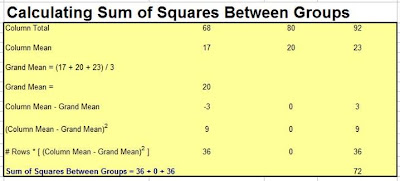









AWESOME AWESOME AWESOME ARTICLE THANK YOU SO MUCH!!! Very helpful.
ReplyDeleteI GET IT! Thank you.
ReplyDeleteOne more thing that I desire to share at this place is that, doesn’t matter what you are using free blogging service except if you don’t update your blog on regularly basis then it’s no more worth.
ReplyDelete---------------------
Best website design and development Company In Kanpur
Đặt vé tại phòng vé Aivivu, tham khảo
ReplyDeletemua ve may bay di my
bán vé máy bay từ mỹ về việt nam
giá vé máy bay từ Vancouver về việt nam
khi nào có chuyến bay từ nhật về việt nam
khi nào mở lại đường bay hàn quốc
Vé máy bay từ Đài Loan về VN
chuyến bay chuyên gia
Finding a psychotherapist for yourself is the easiest, but I’m not sure whether he will be a professional, so there are online mental health therapist on the Internet who are created for therapy, they have really good experience in this matter.
ReplyDelete